MagicQ MQ80 - Console Screen blank or Unlit and Not Working on Startup - MQ80 BIOS
MQ80 BIOS Settings
If BIOS settings are lost on the MQ80 Console the internal display will not function. This can be fixed using these instructions here on this page.
A. Check you have eliminated other conditions that may cause the screen to be off:
Instructions to Eliminate Screen Off Conditions
B. If the screen is still off, but the console appears to be functional proceed with these instructions to reset the Bios
You will need an external monitor plugged into the rear DVI or HDMI port and an external USB keyboard plugged into the lower right USB port.
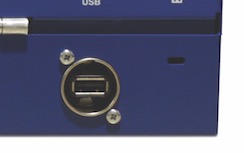
Then:
- Startup the console and Enter the BIOS using the ‘Delete’ key multiple times on the external keyboard during the boot process.
- Go to "Advanced", "Chipset Configuration"
- Resolution: Select the "1440x900 24bit 2ch LED" option. (it should be one above the 1280x900 option near the middle.)
- Primary output select LVDS output
- Secondary output set either to be CRT or HDMI
- Press F10 to save and reboot the console
- The console should now boot into MagicQ
To Prevent this from happening again:
We advise that you also update the BIOS settings on older MQ80s to prevent this from recurring. Instructions are linked here.
